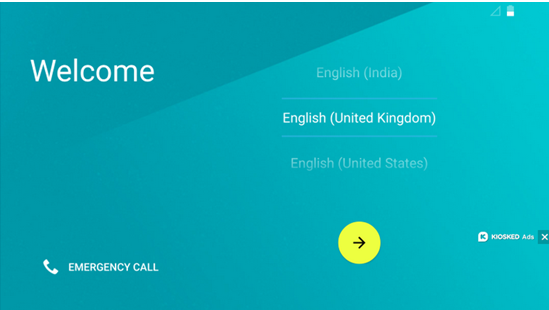Have you upgraded your tablet and you're old one is languishing in a drawer? Or maybe you tossed your tablet to the side in favor of a big-screened phone.
It's time to give your old tablet a new life by making into a mega remote that controls all of the smart devices in your home.
Besides using it to control your streaming box or stick (like the Chromecast or Apple TV), your tablet is an ideal option for managing the many smart devices in your home.
With the right setup (more on that later), you can streamline your tablet to easily control your smart bulbs, thermostat, security camera, locks, and other Web-connected devices.
For example, my mega tablet remote runs my SHIELD Android TV, Playbulb Color light and speaker, Xbox One, SmartChef Wifi-enabled smoker, D-Link Wi-Fi security camera and all of the other devices I have all over my home. I'm so glad I have a place for all of those apps, so they're not clogging up my phone.
Building your universal tablet remote
Now's the time to determine the most streamlined approach to controlling your many devices. Depending on the devices you own, you may be able to control them from one central app. The more likely scenario, however, is that you'll need to continue using each device's dedicated app.
Scenario: You have a hub
If you have a hub like SmartThings, WigWag Relay or Logitech Harmony Home Hub, then setting up your universal remote will be easily, since you only need one app. Still, you may want to install each device's dedicated app to have access to granular or app-specific settings as needed.
Scenario: Your devices are on the same platform, like HomeKit
If all (or many) of your devices are HomeKit-compatible, or in the Samsung Smart Home Service family, consider using an app that controls all your products. Ry Crist tested a handful of HomeKit apps to find his favorite of the bunch.
Scenario: No hub, no common platform
Many of us bought into smart home devices before standards like Works with Nest or HomeKit were a thing. If you also have many devices that don't necessarily work together, you'll have to control them separately.
The other option is to add a hub or get a master app like iRule or OnHome. These apps use a home's Wi-Fi network or Bluetooth to send commands to any device linked to the network. There are other master apps like this one, but most of them need hubs to access your various smart devices. Some apps that require a hub are Logitech Harmony and L5 Remote.
Make your remote easier to access
Get rid of the lock screen
Now that your apps are streamlined, let's make the tablet even easier to use. When you grab your remote, you want it to be easy to access your app controls, so the lock screen on your tablet needs to go.
Go to the tablet's Settings screen.
Tap on the Lock Screen option.
This step may vary a bit, depending on what type of tablet you have. Generally, you should see an options that says something like "Lock Screen Type."
Choose "none."
Remove extra home screens (Android)
Most tablets also have more than one home screen. Chances are you don't have enough apps to fill up more than one screen, so let's get rid of the extra screens to streamline your remote. This step is even easier than removing the lock screen. Simply go to your home screen, press your finger to the screen and wait for the screen options to pop up. Swipe to your unused screen and drag it to the trashcan or tap on remove.
Get a third-party launcher (Android)
Another way to simplify and customize your home screen is by using a third-party launcher app like Nova Launcher or Apex Launcher. With these types of apps you can customize your icons and folders to make searching for just the app you need intuitive to the way you search for things. So, say the device's launch icon on your tablet's home screen doesn't make any sense to you or you would like an icon that's easier to spot, these launchers can help you customize the icon to your liking.
Enable voice commands
For added usability, be sure to enable your tablet's voice command capability so that you can just tell your remote what to launch. Now, not all apps can be controlled with voice commands, but all apps can be opened with voice.
If your tablet didn't come with voice command and runs Windows, you can download Cortana from Windows for free to control your apps.
If your universal tablet remote is an iPad and you have HomeKit-compatible devices, you can use Siri to open apps, turn on or dim your lights and much more. Another option would be Google OnHub for android devices. It acts as a router that connects all of your devices. With simple commands, OnHub will launch your apps and allow you to run your devices. Here are a bunch of other voice-activated smart home systems like HomeKit and OnHub.
Add gestures (Android)
Another way to improve your remote is by adding gesture commands. What are gesture commands? It's like when you tap on your phone's screen to wake it up from sleep mode. A gesture command is using movement from your hand to illicit a certain response from your tablet.
One gesture command that would be particularly helpful for your remote could be a double tap that launches your most used device or a swipe that activates the voice command function.
Don't know how to add gestures? There's apps for that! TouchMe Gesture and GMD Gesture Control are some good ones to try.