How to Download New Drivers for Benss Fingerprint Scanner
(Windows 10)
Step 1- Download the ZIP file with the link below
If the automatic installation fails, please manually download and install the driver .
Drive download Link: http://www.benss-tech.com/index.php/download-c8.html

Step 2- Click Extract all

Step 3- Click Extract

Step 4- The file is now extracted.
Step 5- Press the Windows button at the bottom left of the screen and click on setting
Step 6- Search for "Device Manager"
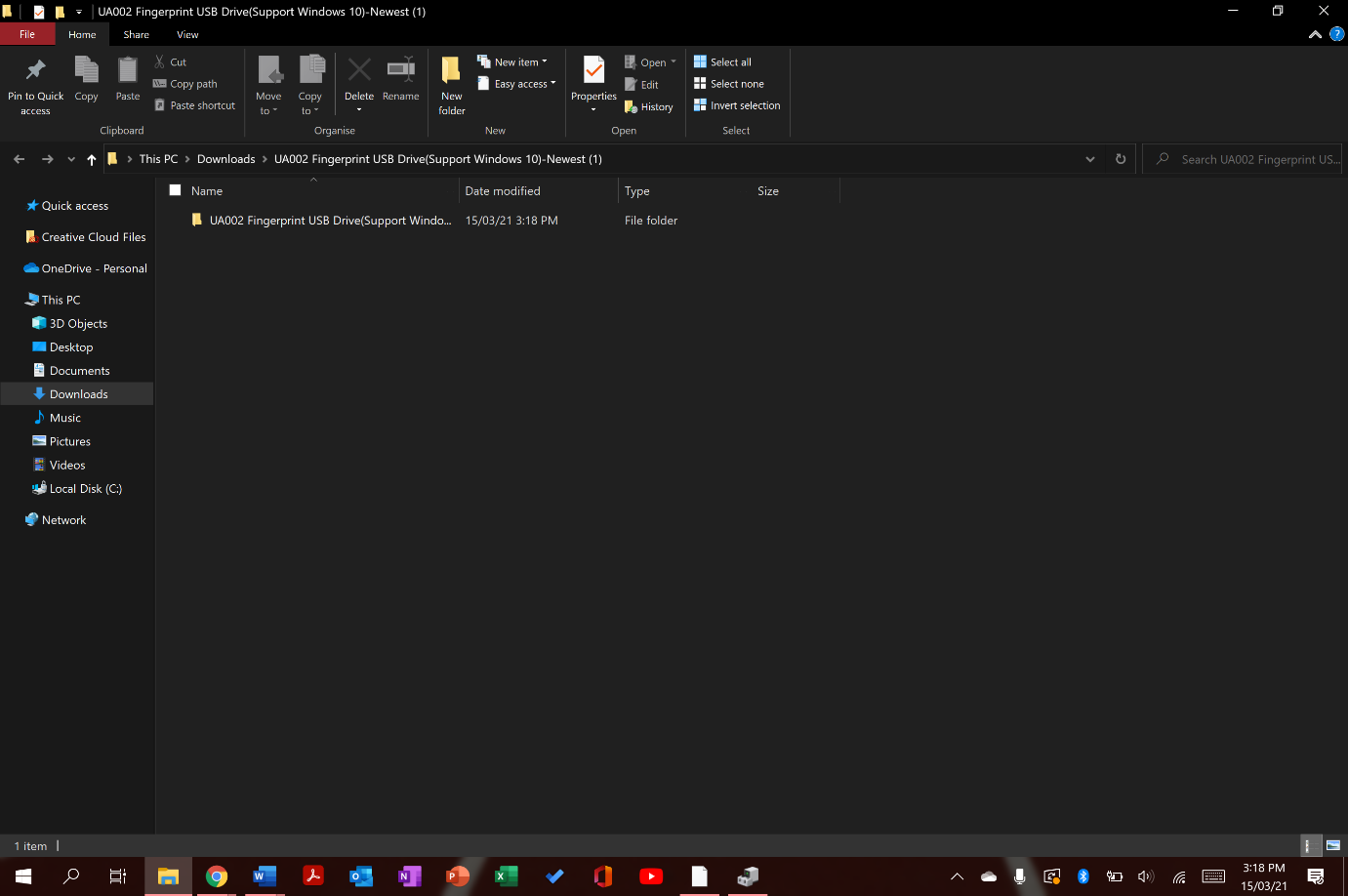
Step 7- Click on "Biometric Devices" near the top.
Step 8- Right Click on "Goodix fingerprint"
Step 9- Click on "Update Driver"
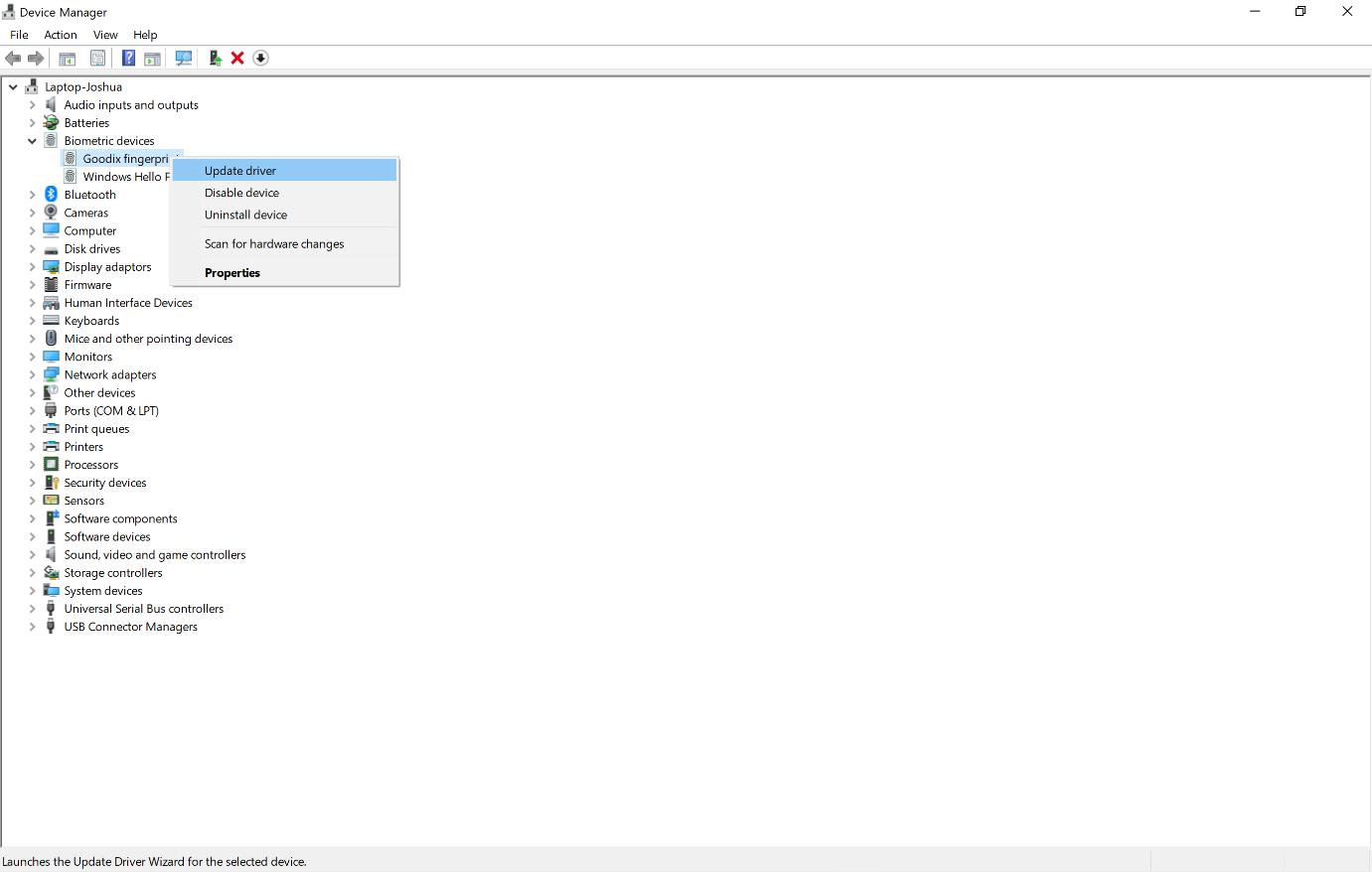
Step 10- Click on “Browse my computer for driver software
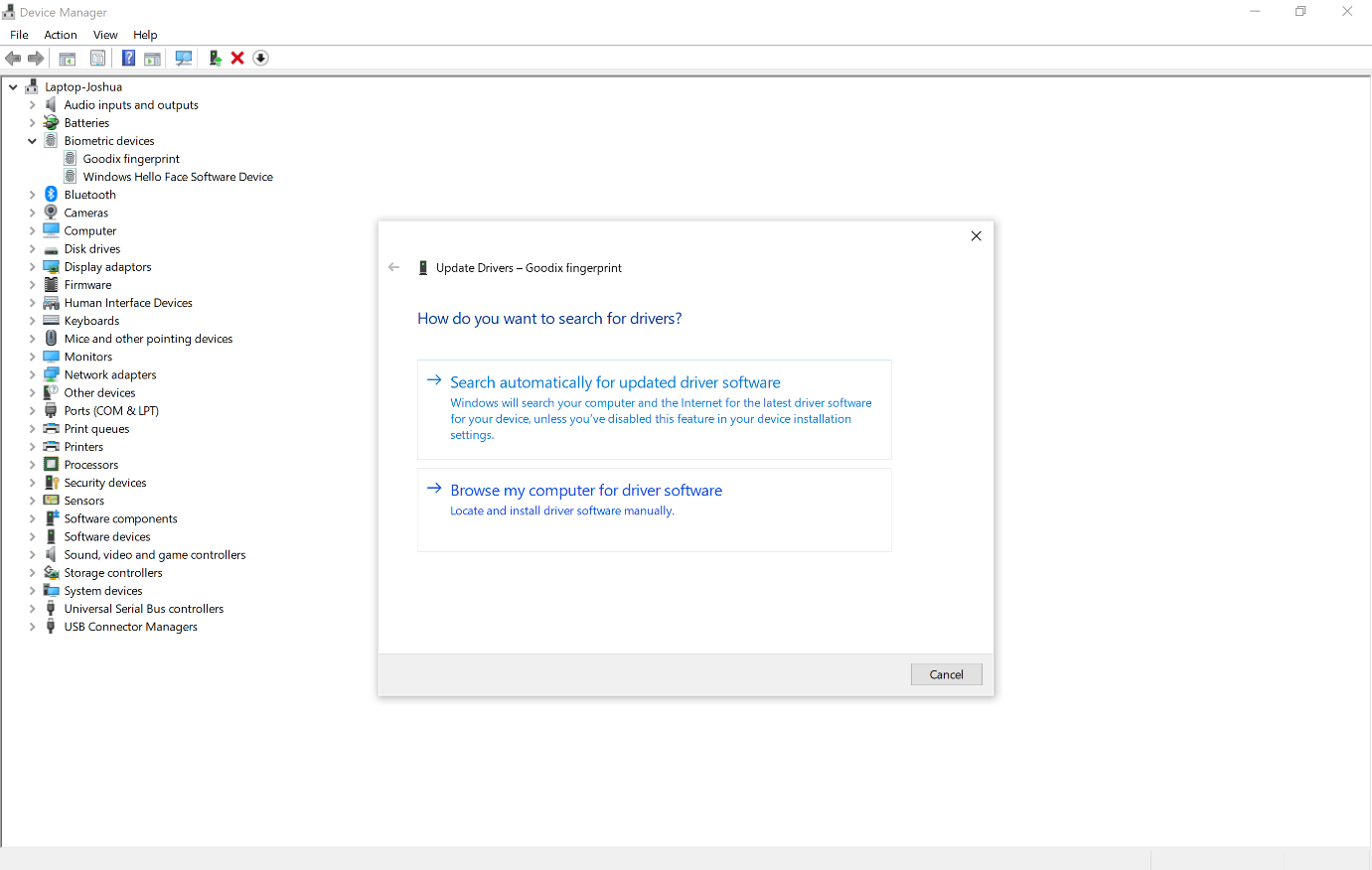
Step 11- Click on Browse

Step 12- Find the file which had been download called “UA002 Fingerprint USB Drive(Support Windows 10) Newest”
Step 13- Click “OK”
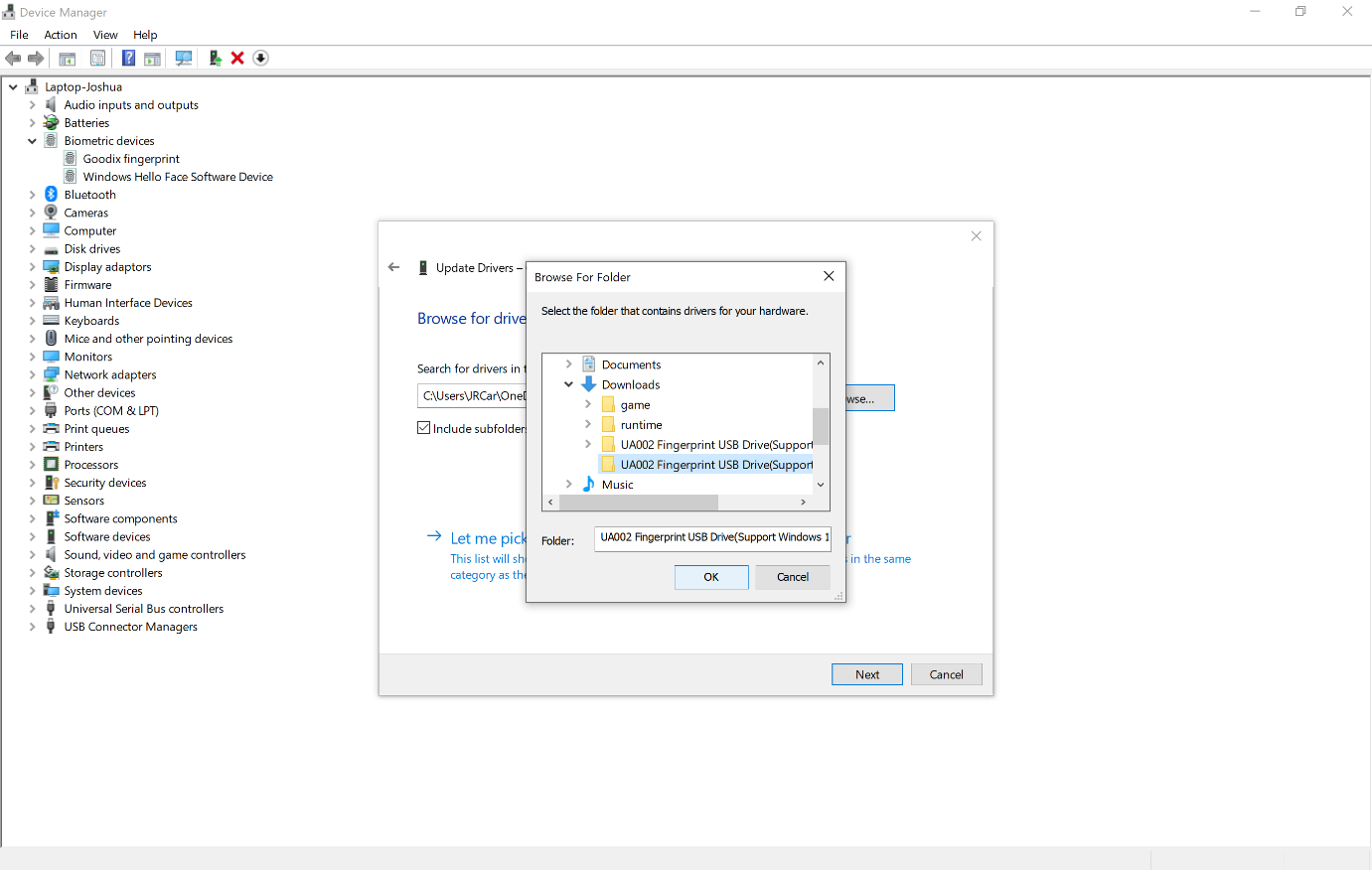
That should be the new drivers installed. Any problems contact us by email:
Support06@benss-tech.com
















